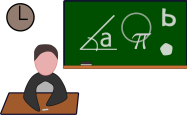launchctlios
Title: Understanding launchctl in macOS: Managing System Services
Launchctl is a powerful commandline utility in macOS used for managing system services, daemons, and agents. It plays a crucial role in starting, stopping, and managing processes that run in the background, ensuring the smooth operation of your Mac system. Let's delve deeper into launchctl, its functionalities, and how to utilize it effectively.
What is launchctl?
Launchctl, short for Launch Control, is a commandline interface for managing launchd, the macOS system and service management daemon. Launchd is responsible for starting, stopping, and managing daemons, agents, and other processes during system boot, user login, or ondemand.
Key Concepts:
1.
Agents and Daemons:
Daemons:
These are background processes that run without any user interface. They typically handle systemlevel tasks, such as network services, file sharing, or hardware management.
Agents:
Unlike daemons, agents are associated with a user session. They perform tasks specific to a user, such as launching helper applications or performing periodic tasks in the background.2.
Launchd Plists:
Launchd uses property list (plist) files to define how services should be managed. These plist files specify when and how services should be launched, their dependencies, and other configuration parameters.
3.
Service States:
Loaded:
The service's plist file is loaded into launchd, but the service may not be running.
Running:
The service is actively running.
Inactive:
The service is loaded but currently not running.
Disabled:
The service is not loaded and will not be started until explicitly enabled.Basic launchctl Commands:
1.
Loading and Unloading Services:
`sudo launchctl load /path/to/plist`: Loads the specified service into launchd.
`sudo launchctl unload /path/to/plist`: Unloads the specified service from launchd.
2.
Starting and Stopping Services:
`sudo launchctl start
`sudo launchctl stop
3.
Managing Service States:
`sudo launchctl list`: Lists all loaded services along with their status.
`sudo launchctl printdisabled system`: Lists disabled system services.
`sudo launchctl printdisabled user/
4.
Enabling and Disabling Services:
`sudo launchctl enable system/
`sudo launchctl disable system/
`sudo launchctl enable user/
`sudo launchctl disable user/
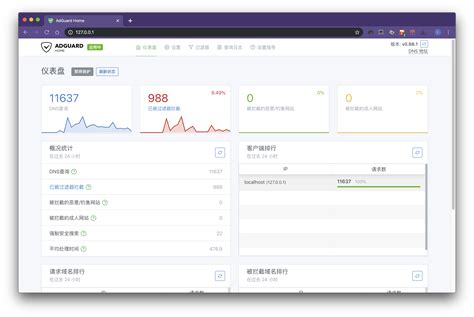
Best Practices and Tips:
1.
Use Descriptive Labels:
When creating plist files for custom services, use descriptive labels to easily identify them.2.
Test Changes Carefully:
Before making changes to system services, test them in a controlled environment to avoid disrupting critical system operations.3.
Document Modifications:
Keep a record of any modifications made to system services for reference purposes and troubleshooting.4.
Regular Maintenance:
Periodically review and update service configurations to ensure optimal system performance and security.5.
Backup Configuration Files:
Always keep backups of plist files and other configuration files to restore previous configurations if needed.Conclusion:
Launchctl is a vital tool for managing system services and ensuring the stability and performance of macOS. By understanding its concepts and commands, users can effectively control the behavior of daemons and agents, customize system functionality, and troubleshoot issues as they arise. Remember to exercise caution when making changes to system services and follow best practices to maintain a healthy and efficient system environment.
本文 新鼎系統网 原创,转载保留链接!网址:https://acs-product.com/post/21775.html
免责声明:本网站部分内容由用户自行上传,若侵犯了您的权益,请联系我们处理,谢谢!联系QQ:2760375052 版权所有:新鼎系統网沪ICP备2023024866号-15