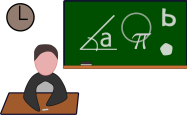scratch编程作品步骤
Title: Getting Started with Scratch Programming
Scratch is a visual programming language developed by the Lifelong Kindergarten Group at the MIT Media Lab. It's designed to introduce programming concepts to beginners in a fun and interactive way. Whether you're a child or an adult, Scratch provides a creative platform to express your ideas through coding. Here's a stepbystep guide to help you get started with Scratch programming:
Step 1: Getting Familiar with the Scratch Interface
When you first open Scratch, you'll see a stage where your programs will run, and a coding area where you'll create your scripts. Take a moment to explore the interface:
Sprites:
These are the characters or objects that you can program in Scratch. By default, there's a cat sprite, but you can create your own or choose from the library.
Blocks Palette:
This is where you'll find all the programming blocks categorized by their functions like motion, looks, sound, etc.
Scripts Area:
This is where you'll drag and snap the blocks together to create your programs.
Stage:
This is where you'll see your programs come to life. You can change the backdrop and add different sprites to create interactive stories, games, and animations.Step 2: Understanding the Basics of Scratch Programming
Before diving into complex projects, it's essential to understand some basic programming concepts in Scratch:
Sprites and Costumes:
Sprites are the characters or objects that perform actions in your program. Each sprite can have multiple costumes which allow for animations.
Events:
Events trigger actions in your program. The most common event block is the "when green flag clicked," which starts your program.
Blocks and Scripts:
Blocks are the puzzle pieces of your program. You snap them together to create scripts that control the behavior of your sprites.
Motion and Looks:
These categories of blocks control the movement and appearance of your sprites. You can make sprites move, change size, rotate, and switch costumes.
Control:
Control blocks determine the flow of your program, such as loops and conditionals (ifelse statements).
Sensing and Operators:
These blocks allow your program to respond to user input and perform mathematical operations.Step 3: Creating Your First Project
Now that you're familiar with the Scratch interface and basic programming concepts, let's create a simple project:
1.
Choose a Sprite:
Click on the "Choose a Sprite" button to select a sprite for your project. You can choose from the library or draw your own.2.
Add Scripts:
Click on the sprite you've chosen, then drag blocks from the palette to the scripts area to create behaviors for your sprite. For example, you can use the "move" blocks to make your sprite move when the green flag is clicked.3.
Customize:
Experiment with different blocks to customize the behavior and appearance of your sprite. You can change costumes, play sounds, and add effects.4.
Test Your Project:
Click the green flag to test your project and see how your sprite behaves. If something isn't working as expected, check your scripts for errors.5.
Share Your Project:
Once you're happy with your project, you can share it with others by clicking the "Share" button. You'll get a link that you can share with friends or embed on a website.Step 4: Exploring Advanced Features
As you become more comfortable with Scratch, you can explore its advanced features:
Variables:
Use variables to store and manipulate data in your programs. This allows for more dynamic and interactive projects.
Broadcasting:
Broadcasting allows different sprites to communicate and trigger actions in each other.
Pen Extension:
The pen extension allows you to draw shapes and lines directly on the stage, opening up possibilities for creating art and animations.
Sound and Music:
Add sound effects and background music to your projects to make them more immersive.Step 5: Joining the Scratch Community
One of the best things about Scratch is its vibrant online community. You can share your projects, collaborate with others, and participate in challenges and competitions. Joining the Scratch community is a great way to learn from others, get feedback on your projects, and discover new ideas.
In conclusion, Scratch is an excellent tool for learning programming in a fun and interactive way. By following these steps and experimenting with different features, you'll be well on your way to creating your own games, animations, and interactive stories. So don't be afraid to dive in and start coding with Scratch!
本文 新鼎系統网 原创,转载保留链接!网址:https://acs-product.com/post/15543.html
免责声明:本网站部分内容由用户自行上传,若侵犯了您的权益,请联系我们处理,谢谢!联系QQ:2760375052 版权所有:新鼎系統网沪ICP备2023024866号-15